Customize vidpop video
Customize vidpop video
Posted on : 22 Mar, 2022 | Last Update - 3 years ago
Vidpopup offers different customization tools for your video.
1- Click on Video in the top bar
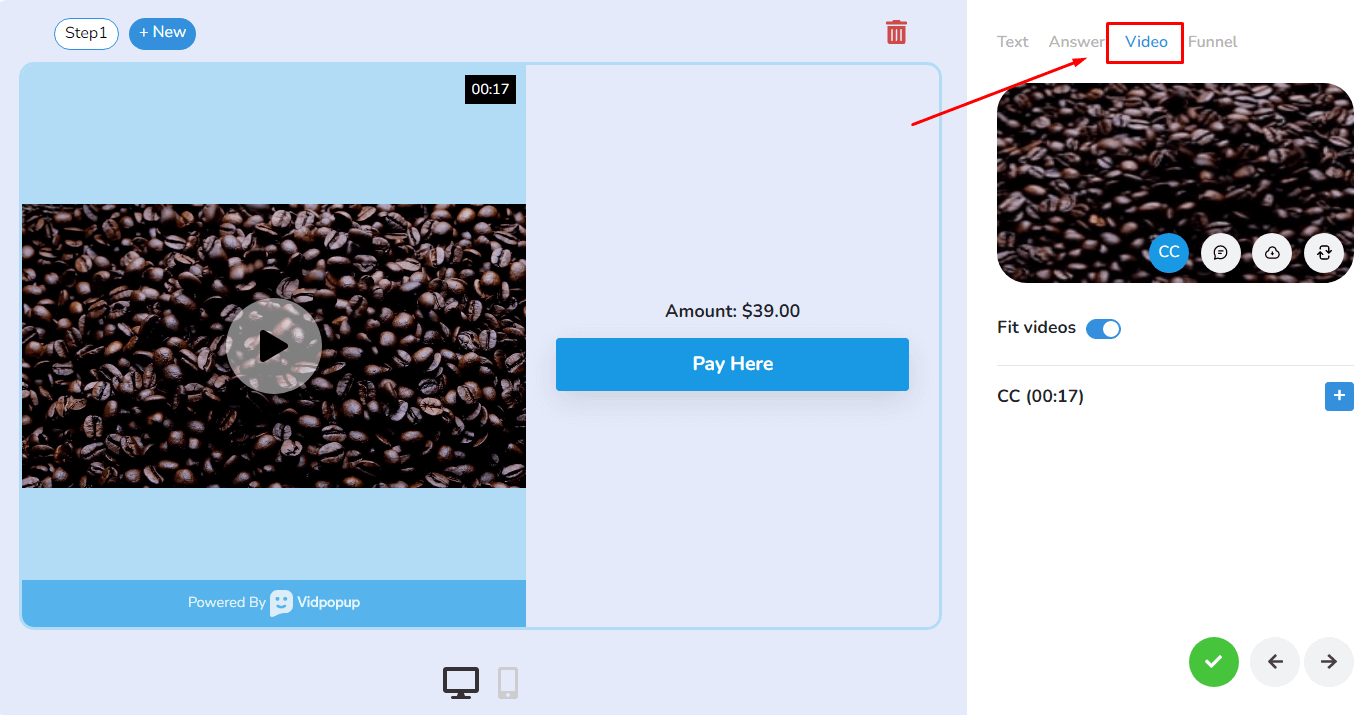
2- The CC option is for subtitles.
- You can add subtitles to your Vidpop video based on your preference.
- You can also choose whether you want your video to fit the entire Vidpop frame
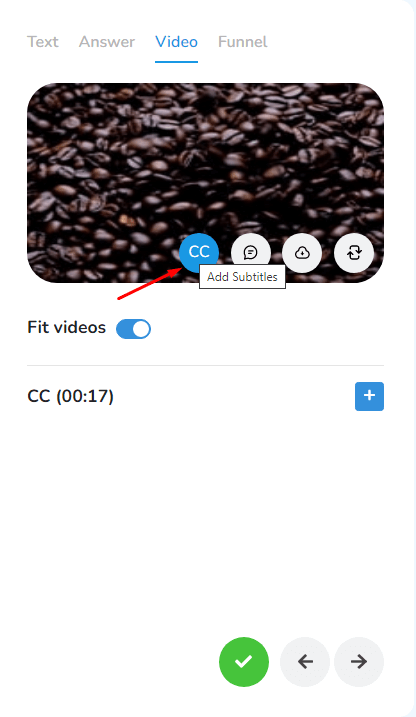
- All you have to do is to click on the + button to add subtitle tabs
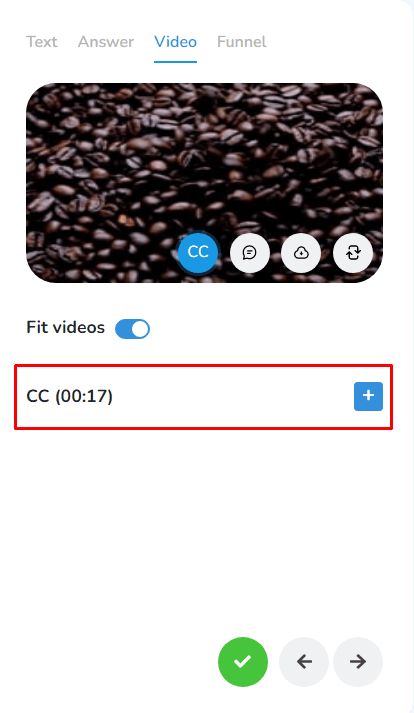
- You can control the Start and End times of each of your subtitles as well as the content.

3- You can also add Notes to your Vidpop to keep internally for whenever you want to edit your content.
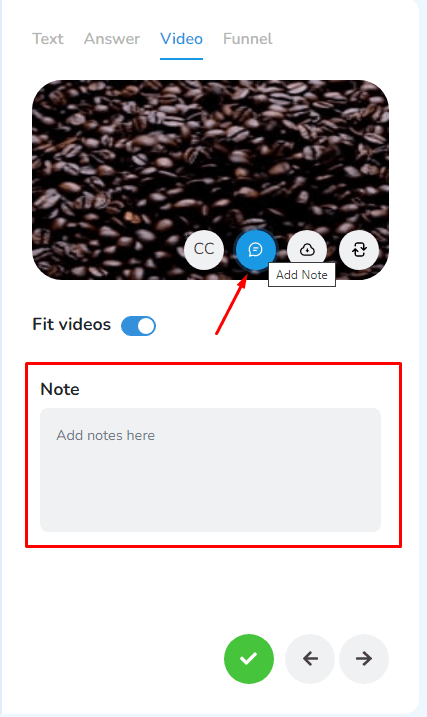
4- This option allows you to download the video to your device > Click on the Download Video button > You will be able to access the video.
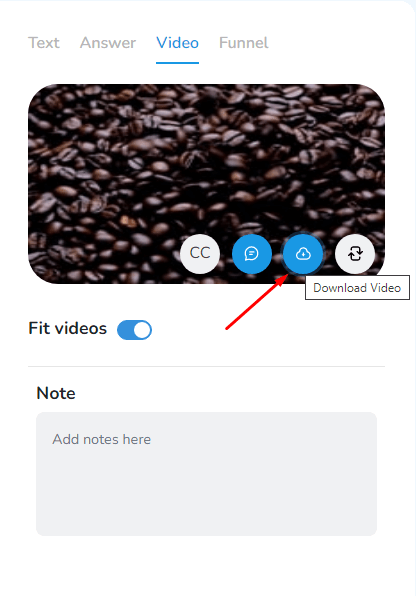
Right-click on the video > Save your Video

5- The last option in Video is to replace the video you're using in your Vidpop. To do so, click on Replace video button

You will be directed to Video option to choose another one.

Create your Vidpops
Still No Luck ? We can help you
Create a ticket, we’ll get back to you as soon as possible.
Submit a Ticket